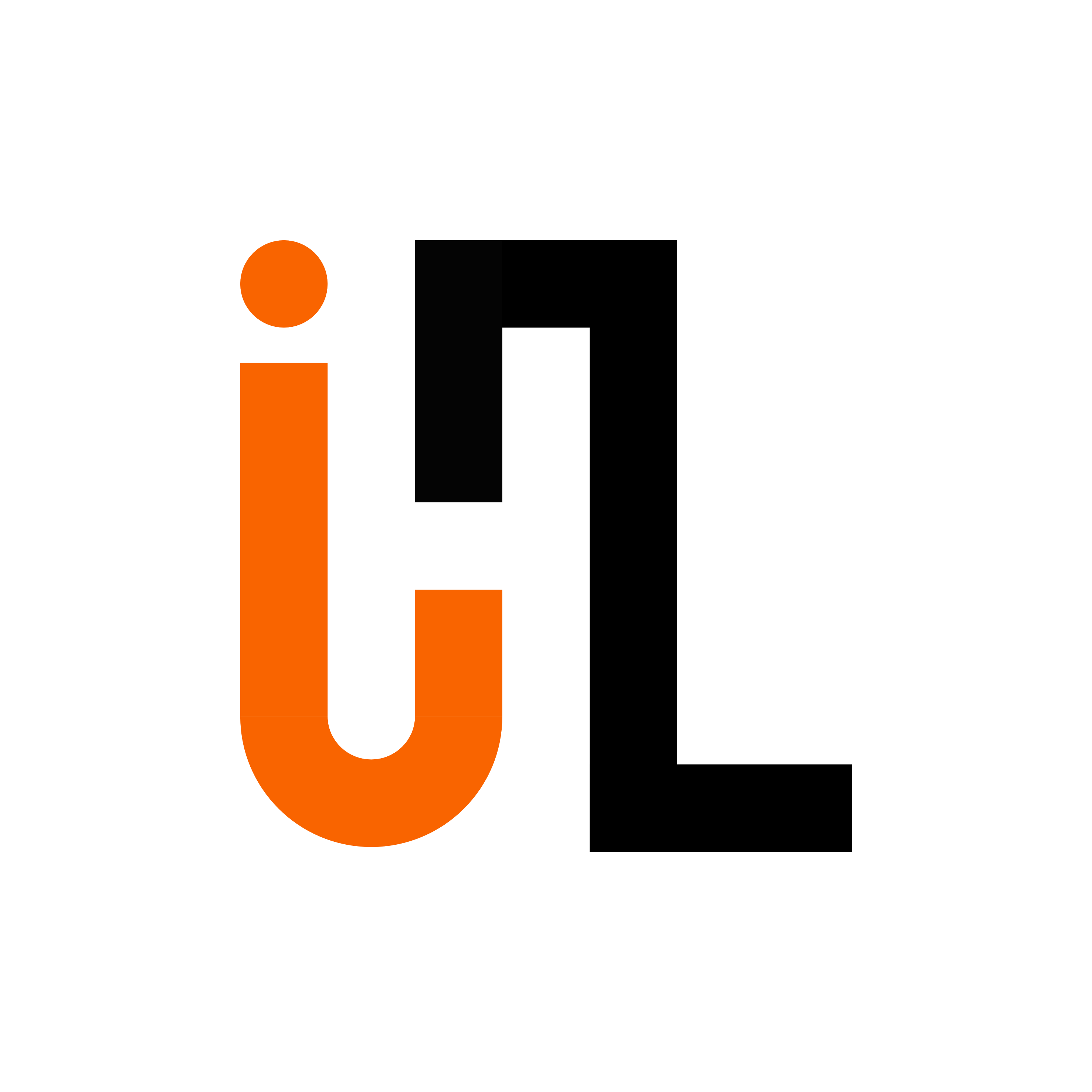Getting started in the lab
The very first thing you need to do is to get set up on the following platforms, which will enable you to interact with the rest of the lab, download and use the lab’s software packages, and accomplish various necessary administrative tasks:
Microsoft Teams: This is where almost all not-in-person lab communications take place. It provides an interface for asking questions, storing notes, and sharing ideas. Here are some tutorials to get started with Microsoft Teams:
GitHub: This is used to manage all code, papers, grants, presentations, and posters. In other words, anything where it’d be useful to track multiple versions, anything that we might ultimately want to release to the public, and/or anything that multiple lab members will be collaborating on. Each project has one or moreGitHubrepositories. You should treatGitHubas a digital version of a “lab notebook” that contains a formal record of every contribution you make to your projects. We useGitHublogs to assign credit for ideas, code or writing contributions, determine authorship order, and more. It is therefore critical that you regularly check in (commit) your work viaGitHubso that you receive appropriate credit for your ideas and maintain a continuous traceable log for your project. Here are some tutorials to get started with GitHub:
Microsoft Planner: This serves as our essential management tool for meticulously tracking project progress and priorities. Leveraging the Kanban method extensively, we visualize our workflows dynamically. This allows us to categorize tasks into clear stages, from planning and experimentation to analysis and publication. By visualizing our project in this manner, we can easily identify bottlenecks, prioritize tasks, and decide which parts of the project to focus on at any given time. Here are some tutorials to get started with Microsoft Planner:
Create (free) individual Microsoft Planner, Microsoft Teams, and GitHub accounts. Once you create the account(s) send a request to Hemanth via ihuman.research.lab@gmail.com along with the respective email addresses used Microsoft Planner, Microsoft Teams, and GitHub to add you the lab’s account.
Once you’ve created those accounts, you can ask any questions through Microsoft Teams (use the #general channel or the channel specific your project). Depending on your role in the lab, you may be added on Microsoft Teams as a single-channel guest (access to only one channel) or a in the #general channel through the Workflows menu (usually near the top left of the window). Once you initiate the workflow, you’ll be guided through the onboarding process.
Lab website
Once you have your accounts set up, you’ll need to add your profile to the lab’s website. Follow these steps to fork the repository, create your profile folder, and add your details.
Step 1: Fork the Lab Website Repository
- Go to the lab website GitHub repository.
- Click on the Fork button in the top-right corner of the page. This will create a copy of the repository under your own GitHub account.
Step 2: Clone Your Forked Repository
On your GitHub account, navigate to your forked repository.
Click the Code button and copy the repository URL.
Open your terminal and clone the repository to your local machine using:
git clone https://github.com/iHuman-Lab/lab-website.gitNavigate to the repository directory:
cd lab-website
Step 3: Add Your Profile Folder
In the
peopledirectory, find the folder corresponding to your role in the lab:people/ ├── pi/ ├── phd/ ├── master/ ├── undergraduate/ └── alumni/If you are a
masterstudent, create a new folder with your name under themasterdirectory. Replace"your_name"with your actual name:mkdir -p people/master/"your_name"For other roles, replace
masterwithpi,phd,undergraduate, oralumniaccordingly.
Step 4: Add Your Profile Details
Inside your folder (e.g.,
people/master/"your_name"), add your profile photo and index file.Your photo should be named
avatar.jpg. Add this photo to your folder:cp path/to/your/photo.jpg people/master/"your_name"/avatar.jpgCreate an
index.qmdfile in the same folder. Use the following content template forindex.qmd:--- title: Your name here about: template: trestles links: - icon: linkedin text: LinkedIn url: Add your linkedin link - icon: github text: Github url: Add your Github link - text: "{{< ai google-scholar >}} Google Scholar" url: If you have google scholar link, add it here. - text: Website url: If you have a website link, add it here. image: ./avatar.jpg --- ## Education Fill your education history here ## Research Interest Provide your research interestReplace placeholders like
Your name here,Add your linkedin link, etc., with your actual details.
Step 5: Commit and Push Your Changes
Commit your changes:
git commit -m "Add profile for [Your Name]"Push your changes to your forked repository:
git push origin main
Step 6: Create a Pull Request
- Go to your forked repository on GitHub.
- Click on the Pull Requests tab and then New Pull Request.
- Select the base repository as
iHuman-Lab/lab-websiteand compare it with your forked repository. - Add a description for your pull request and submit it.
Congratulations! You’ve added your profile to the lab website. If you encounter any issues, feel free to reach out to the Hemanth for help.